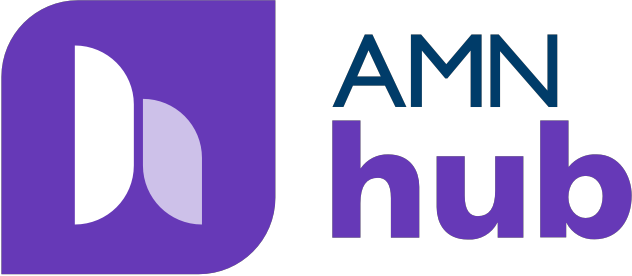
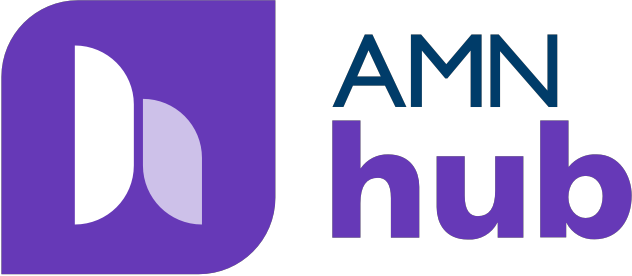
Enter Nursefinders Availability from AMN hub
Q: How do I enter my Nursefinders per diem availability in AMN hub?
A: Launch the My Nursefinders Candidate Portal directly from the AMN hub app home page (as well as from www.MyNursefinders.com on a computer web browser). Watch this tutorial video for a quick walk through on how to enter availability from the AMN hub home page.
Press "View More" in AMN hub to open the Nursefinders Candidate Portal log in page. Enter your e-mail address and password for My Nursefinders Candidate Portal. Once you have completed credentialing, you can add per-facility availability by pressing “My Availability”:
The AMN Scheduling App will launch, showing you multiple months on a calendar. Press “View Demo Video” to watch the tutorial:
Next, select the Facility drop down. If your available dates/times are specific to one facility, select that facility from your compliant list. If your availability applies to any/all compliant facilities, press “All”:
Once you have specified your per-facility Availability, press “Save”. Saved dates of availability show as green dots on the calendar:
To Remove existing availability, Tap the date, then press “Remove”. To Edit a date of availability, access the Edit function from the List scheduler.
Press the List icon on the Provider Availability menu to Add and Edit availability by shift date:
Enter the details of your availability, the times and facility specification for each added date. The List function collects the same fields of information as the Calendar view, giving you multiple ways to provide Nursefinders with your availability:
Once availability has been entered from the Calendar or List scheduler, press Save to see the created date listed in green.
To Edit or Remove availability from the List scheduler, select the date, then Edit or Remove the date of availability:
Once you have completed Adding, Editing or Removing availability from the Calendar or List scheduler, review your availability submissions then press “Submit” to lock in your dates:
Your recruiter will be notified via e-mail that you have updated your availability, and you will be alerted if the dates you’ve submitted are confirmed by the facility.