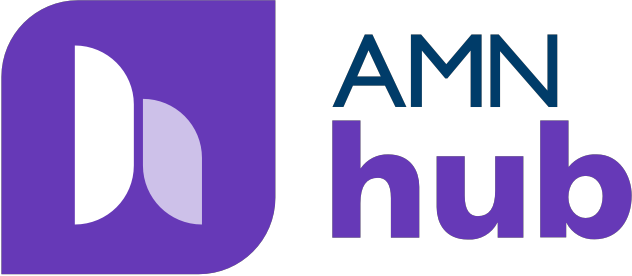
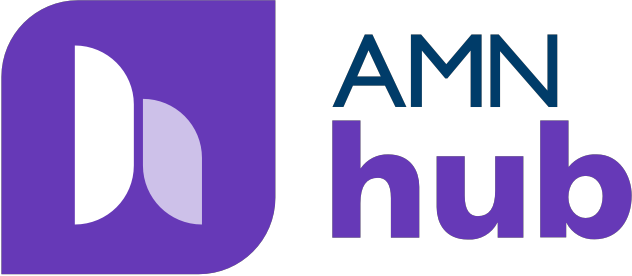
AMN hub is your one stop shop to browse and accept open shifts near you. Please review the below resource guides and topics should you have any questions on how to navigate the app to get the most out of your user experience!
Q: I am new to Nursefinders, when will I have access to the AMN hub mobile app?
A: In order to utilize the AMN hub mobile app and create an account, you need to first submit an application to Nursefinders.
Once your application has been submitted, you will receive a text invitation ~24 hours later with instructions on how to access your personal work account in AMN hub. While you are working through the credentialing process, you can start viewing the nearby jobs in your skillset.
Click here to watch the AMN hub mobile app tutorial video!
Q: I just received my text invite with instructions to get started on the AMN hub app. What do I need to know to download and set-up my profile?
A: Once you have downloaded AMN hub to your iPhone or Android phone, press "Login" on the home page, then "Forgot Password" and enter your Nursefinders affiliated e-mail address to receive a reset link to your inbox (sent from no-reply@wonolo.com). Once you've reset your password, use your e-mail and new password to Login on the AMN hub home page. Ensure your Location and Notification Services are set to "Always Allow" so you can begin browsing open shifts!
Please reference our step-by-step user guide here to familiarize yourself with the mobile app and it's features.
Q: How do I update my notifications and location services for AMN hub?
A: Location Services and Notifications must be set to “Always Allow”. This can be accessed directly from your phone "Settings" for AMN hub.
Please reference our step-by-step user guide here for additional information on setting up your notifications and location services. Prefer to watch a tutorial video? Click here for Android, click here for iPhone.
Q: How do I verify my phone number?
A: When viewing your Profile in-app, if your phone number is “Not Verified”, press “Edit”, then “Verify Now” to receive a text message from 650-651-4624. Once received, reply START to complete verification. If you do not receive the text, send one yourself to 650-651-4624 with the word START.
Please reference our step-by-step user guide here for additional information about verifying your phone number.
Q: I have a question about a job I'm seeing in AMN hub, where can I find the job and shift number in-app to ask my recruiter?
A: Open the Job Details and identify the corresponding Job and/or Shift Number listed in the Description section of the job.
Please reference our step-by-step guide here for additional information about navigating AMN hub to locate your job and shift number.
Q: How do I enter my Nursefinders per diem availability in the app?
A: Launch the My Nursefinders Candidate Portal directly from the AMN hub app home page. Use your Nursefinders Portal e-mail and password to Sign In. Press "My Availability" to access the AMN Scheduler, then tap dates on the calendar that you are available to work, or toggle to the List to enter availability. Customize your Start and End times, as well as your facility preference (if any). Review your new dates, then press "Submit" to finalize your availability and notify your recruiter.
Please reference our step-by-step guide here, or tutorial video, for additional information about utilizing the My Nursefinders Candidate Portal to enter availability.
As always, your Customer Support team is here to help if you have any questions on AMN hub.
Please contact us directly for assistance: (877) 777-8086 or Email Us